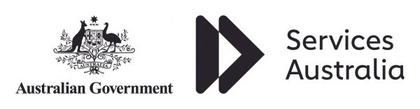course overview
Overview
Course Introduction
Adobe Illustrator is the widely used software for editing vector graphics. Whether you are working in a small studio or a large firm, you can take advantage of this powerful tool to create better artworks. Best Practice Training provides Adobe Illustrator Masterclass course to enable the delegates to gain an understanding of Illustrator features like gradient mesh tool, beautiful strokes, perspective drawing ,and much more. During the course, explore effects, transformations of objects, filters and tools for web exportation that illustrator provides.
Audience
This course is intended for the delegates who already have experience of working with an illustrator and is suitable for the below-mentioned delegates:
Skills Gained
Prerequisites
To attend this course, the delegates must have basic knowledge of Adobe Illustrator.
Outline
Introduction
Basics of Adobe Illustrator
More about Illustrator
Illustrator workspace
Designing layout and type
Reanalyse construction
Expressive Strokes
Master complexity
Combining apps effectively
If you need training for 3 or more people, you should ask us about onsite training. Putting aside the obvious location benefit, content can be customised to better meet your business objectives and more can be covered than in a public classroom. Its a cost effective option. One on one training can be delivered too, at reasonable rates.
Submit an enquiry from any page on this site, and let us know you are interested in the requirements box, or simply mention it when we contact you.
All $ prices are in USD unless it’s a NZ or AU date
SPVC = Self Paced Virtual Class
LVC = Live Virtual Class
Our clients have included prestigious national organisations such as Oxford University Press, multi-national private corporations such as JP Morgan and HSBC, as well as public sector institutions such as the Department of Defence and the Department of Health.