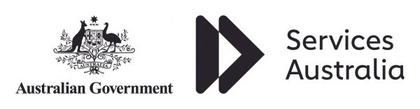course overview
Overview
Course Introduction
The duration of Adobe Photoshop Masterclass course is one day. Photoshop is developed by John Knoll and Thomas in 1988. It is the graphics editor for the photographer, designer and illustrator to make the images or pictures powerful. This course explores the advanced features which are available in Photoshop. A delegate can learn the techniques which enhance their design and photography skills.
Audience
Designers, photographers and web creators or any candidate can conduct this course who needs to build their graphics skills and efficiency.
Skills Gained
Prerequisites
Outline
Basics
Basic tools and colour
Bridge & Mini Bridge
Selection
Layer Masks
Layers
Image adjustments
Retouching
Filters
Layer effects
Prepare an image for end use
File formats
If you need training for 3 or more people, you should ask us about onsite training. Putting aside the obvious location benefit, content can be customised to better meet your business objectives and more can be covered than in a public classroom. Its a cost effective option. One on one training can be delivered too, at reasonable rates.
Submit an enquiry from any page on this site, and let us know you are interested in the requirements box, or simply mention it when we contact you.
All $ prices are in USD unless it’s a NZ or AU date
SPVC = Self Paced Virtual Class
LVC = Live Virtual Class
Our clients have included prestigious national organisations such as Oxford University Press, multi-national private corporations such as JP Morgan and HSBC, as well as public sector institutions such as the Department of Defence and the Department of Health.