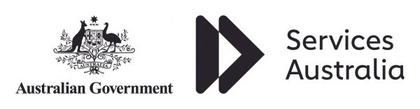course overview
Overview
This course is designed to teach analysts how to use IBM Planning Analytics to analyze data to discover trends and exceptions, create and customize reports and templates, and contribute data to plans. Through a series of lectures and hands-on activities, you will learn how use Planning Analytics Workspace and Planning Analytics for Microsoft Excel to create analyses, enter data, create custom views and dashboards, and build formatted reports and forms.
Audience
Analysts
Skills Gained
Understanding IBM Planning Analytics data
Understanding sets
Creating books
Saving, closing, and opening views
Creating and saving views
Save a view
Changing the way data is displayed
Show attributes for dimension members
Displaying specific members by using sets
Edit a set
Adding calculations to views
Remove and rename calculations
Highlighting exceptions by using conditional formatting
Add an additional condition
Entering data
Add a comment to a cell
Experimenting with data by using sandboxes
Committing data and deleting sandboxes
Working with spreadsheets online by using websheets
Explore websheets
Formatting for reporting
Formatting the view for reporting
Exploring data by using visualizations
Customize a visualization
Creating dashboards
Proven Practices for Dashboards
Examining performance by using scorecards
Adding scorecards to a book
Exporting data
Exporting a view to Microsoft Excel
Introduction to IBM Planning Analytics for Microsoft Excel
Examining report types
Exploring data in Planning Analytics for Microsoft Excel
Modify and save the view
Create reports easily by using Quick Reports
Apply custom formatting
Expanding and formatting members by using Dynamic Reports
Rebuild the Dynamic Report
Exploring TM1 functions
Add new sections and multiple Dynamic Reports to a single sheet
Creating Custom Reports
Combine the two reports
Entering Data in Planning Analytics for Microsoft Excel
Using Sandboxes to experiment with data
Simplify tasks by using action buttons
Create an action button that rebuilds a worksheet
Creating websheets
Add the websheet to a Planning Analytics Workspace book
Prerequisites
Outline
Understanding IBM Planning Analytics data
Understanding sets
Creating books
Edit a set
Adding calculations to views
Remove and rename calculations
Highlighting exceptions by using conditional formatting
Add an additional condition
Entering data
Rebuild the Dynamic Report
Exploring TM1 functions
Add the websheet to a Planning Analytics Workspace book
If you need training for 3 or more people, you should ask us about onsite training. Putting aside the obvious location benefit, content can be customised to better meet your business objectives and more can be covered than in a public classroom. Its a cost effective option. One on one training can be delivered too, at reasonable rates.
Submit an enquiry from any page on this site, and let us know you are interested in the requirements box, or simply mention it when we contact you.
All $ prices are in USD unless it’s a NZ or AU date
SPVC = Self Paced Virtual Class
LVC = Live Virtual Class
Our clients have included prestigious national organisations such as Oxford University Press, multi-national private corporations such as JP Morgan and HSBC, as well as public sector institutions such as the Department of Defence and the Department of Health.