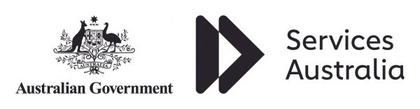course overview
Overview
The Managing Microsoft Teams course is designed for persons who are aspiring to the Microsoft 365 Teams Admin role. Microsoft Teams admins configure, deploy, and manage Office 365 workloads for Microsoft Teams that focus on efficient and effective collaboration and communication in an enterprise environment.
This course covers six central elements - Microsoft Teams overview, implementing governance, security and compliance for Microsoft Teams, preparing the environment for a Microsoft Teams deployment, deploying and managing teams, managing collaboration and managing communication in Microsoft Teams. In Microsoft Teams overview, you will get an overview of Microsoft Teams including Teams architecture and related Office 365 workloads. You will be provided an overview of security and compliance in Microsoft Teams and finally get an overview of how to manage Microsoft Teams. In implementing governance, security and compliance for Microsoft Teams, you will plan and configure governance for Office 365 groups including expiration and naming policies. Then you will implement security by configuring conditional access, MFA or Threat Management for Microsoft Teams. Finally, you will implement compliance for Teams by using DLP policies, eDiscovery cases or supervision policies. In preparing the environment for a Microsoft Teams deployment, you plan an upgrade from Skype for Business to Microsoft Teams by evaluating upgrade paths with coexistence and upgrade modes, manage meeting migrations and configuring coexistence and upgrade settings. Then you plan and configure network settings for Microsoft Teams, and finally you will deploy and manage Microsoft Teams endpoints. In deploying and managing teams, you will learn how to create and manage teams, manage membership and access for both, internal and external users. In managing collaboration in Microsoft Teams, you will manage chat and collaboration experiences such as team settings or private channel creation policies. Finally, you will manage settings for Teams apps such as app setup policies, Apps, bots and connectors in Microsoft Teams or publish a custom app in Microsoft Teams.
This course concludes with managing communication in Microsoft Teams. You will learn how to manage Live event and meetings experiences, manage phone numbers or Phone System for Microsoft Teams and finally how to troubleshoot audio, video, and client issues.
Audience
Skills Gained
Prerequisites
Outline
100s of Microsoft Training Courses
Microsoft is one of the largest and most renowned companies in the computing world. They are responsible for designing, developing, manufacturing and licensing an ever-increasing array of different software products. The two most notable ones are the Windows operating system and the Office suite of applications. In addition they provide comprehensive support for all users, ensuring they can use their products effectively.
Whatever your area of interest, whether it is system architecture, development, administration, web applications, communications, networking, project management, security or design, there is Microsoft software you can utilise. The products are high quality and reliable. In addition they also receive regular updates to improve features, performance and security.
CourseMonster understand the value Microsoft software can offer. That is why we encourage businesses to make use of it. To help them with this we offer over a directory of 500 different Microsoft training courses. Each of them is organised, detailed, and will help learners to build their skills. We have fantastic customer satisfaction rates and ensure that every learner receives the support they need.
We are able to provide either public or customised training, adapting to suit the specific needs of each business. Whether it is a large class or a smaller group, we will ensure they are trained to a very high standard.
Over the years we have provided Microsoft training courses for respected companies from a wide array of different industries. We can cater for each of their needs and build long lasting relationships because they know we are a reliable training provider.
We hold training dates spanning:
Whether your interest is in architecture, development, system administration, web applications, design, communications, security, networking, project management, or business applications, with over 500 Microsoft training courses in our directory you will can quickly find the training you need on CM Training.
Contact us to get more information the vast array of Microsoft certification and training available through CM training.
If you need training for 3 or more people, you should ask us about onsite training. Putting aside the obvious location benefit, content can be customised to better meet your business objectives and more can be covered than in a public classroom. Its a cost effective option. One on one training can be delivered too, at reasonable rates.
Submit an enquiry from any page on this site, and let us know you are interested in the requirements box, or simply mention it when we contact you.
All $ prices are in USD unless it’s a NZ or AU date
SPVC = Self Paced Virtual Class
LVC = Live Virtual Class
Our clients have included prestigious national organisations such as Oxford University Press, multi-national private corporations such as JP Morgan and HSBC, as well as public sector institutions such as the Department of Defence and the Department of Health.